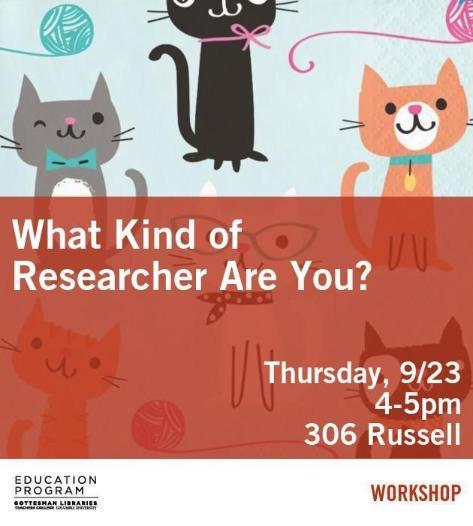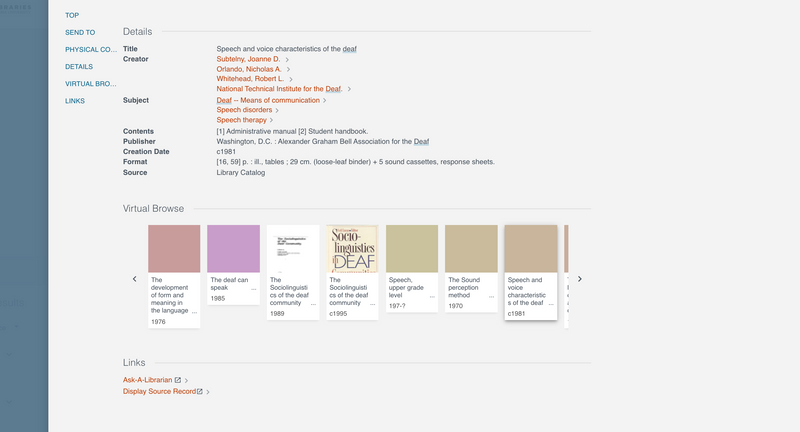What Kind of Researcher Are You?
What Kind of Researcher Are You? Are you... a Googler?... Browser... Reserve Reader... Federated Searcher..? Maybe one or a blend of these types, depending on what you need, where you are, and time on hand. We will explore different approaches to finding research and information and advise on search strategy, tools, and any questions you may as you begin your research.
Googler

Google Scholar is a freely accessible web search engine that indexes the full text or metadata of scholarly literature across a wide variety of publishing formats and disciplines. Google Scholar provides the means to search by author or publication title, and indicates and provides links to works that have cited the documents retrieved.
The About Google Scholar page provides useful guidance on searching, citations, metrics, and other features and capabilities of Scholar.
Image: Google Eyes, Wikimedia
Tip: Linking Directly to Full Text via Google Scholar
- Start at the Google Scholar search page: http://scholar.google.com/
- Click on "Settings" in the upper right hand corner.
- Click on "Library Links" in the left hand margin.
- Ensure that your links include Columbia University in the City of New York and Teachers College Library, Columbia University
- Note: You can use the search box to search for other libraries.
- Save your links.

Tip: How to Search Google Scholar
Image: Large Fishing Net, Flickr
Browser
![]()
Maybe you like to look around the stacks in your favorite section, or cherry-pick resources online? Here are some pointers to do so!
Library of Congress Subject Classification
Education Subdivision - Class L
Image: Cherries, Max Pixel
In Educat+, the definitive catalog of the holdings of the Gottesman Libraries, you can do a title search and browse nearby books on the shelf. Look for "Virtual Browse" towards the lower part of the screen:
Reserve Reader
![]()
Read about Course Reserves
Native Database Searcher

... meaning that you search a single database at a time..
With this technique, you can get utilize the database's thesaurus to help identify key subject terms and thereby construct a targeted search strategy
Image: Glasses, MaxPixel
Image: Golden Eagle Feathers, Wikimedia
Example, using the government site of ERIC (Educational Resources Information Center):
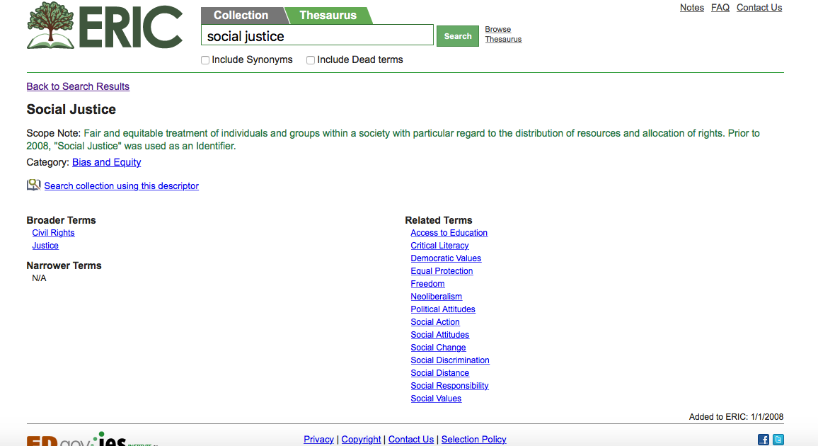
Example Using ERIC via Educat+:
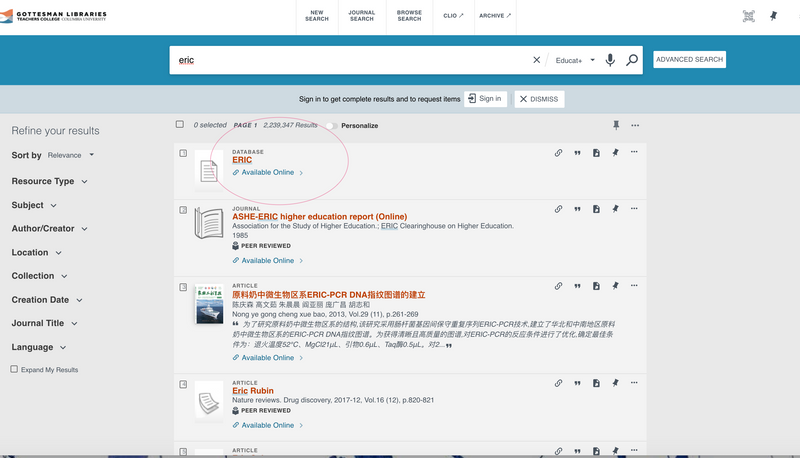
Federated Searcher
A Guide to Educat+, by Lorraine LaPrade
This guide will help you get started with searching, saving, and requesting materials using the Teacher's College library's discovery tool, Educat+.
Educat+ lets you seamlessly search the library's holdings. Find print and electronic resources, archival materials, and items on course reserve.
Searching by Provider
Conduct a simple or advanced search and look for "Collection" in the Facets listed in the left0hand margin. This example uses "deaf education" and "accessib*" as key words (and Boolean logic, AND, to intersect these words or terms.
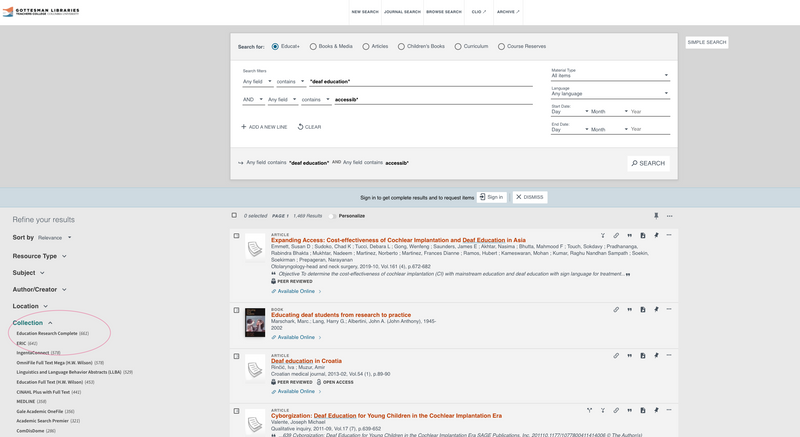
Click on an entry or article to see "Full Text Availability".
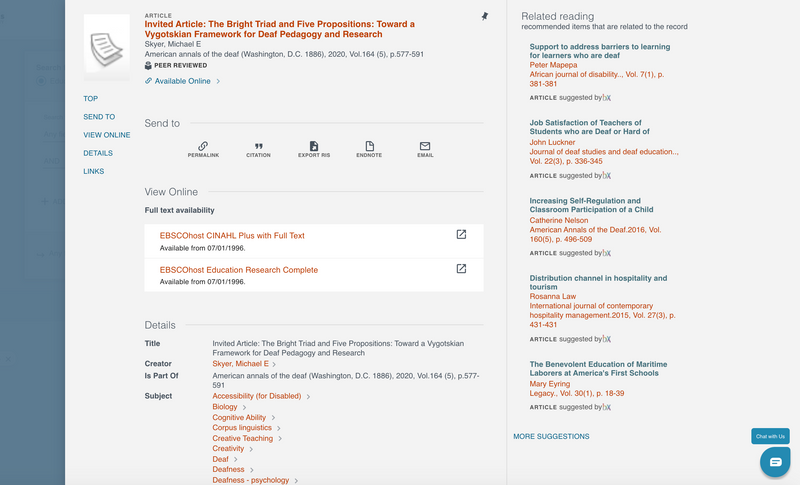
Once there, use the option to "Choose Databases".
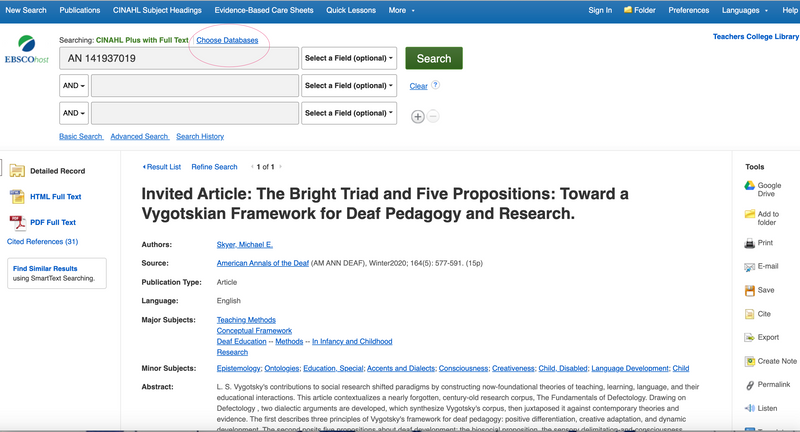
Select multiple Ebsco databases from the menu. You can hover over the bubble beside the title of a database to see the description of the database and help determine if it might be useful. Then click on the box(es) to the left of the title to add them to the search and click "okay" at the bottom of the screen once done.
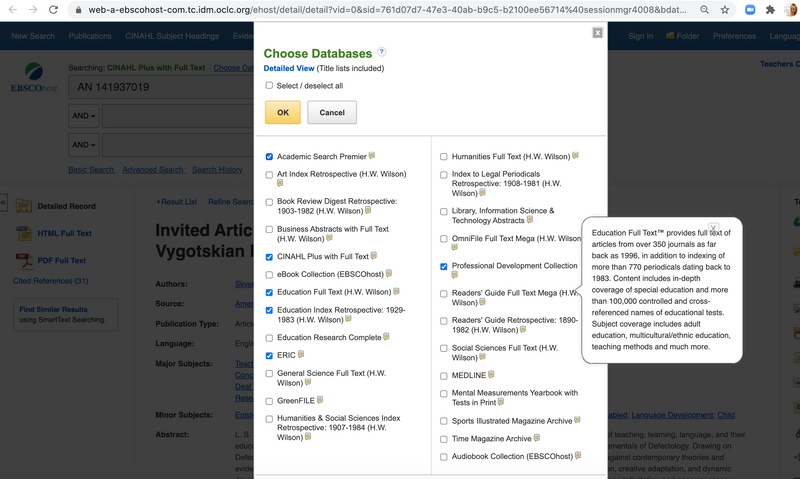
Once you have selected multiple databases by provider, you can "Show Databases" to see what you have chosen and enter or do a new search to capture results by provider.
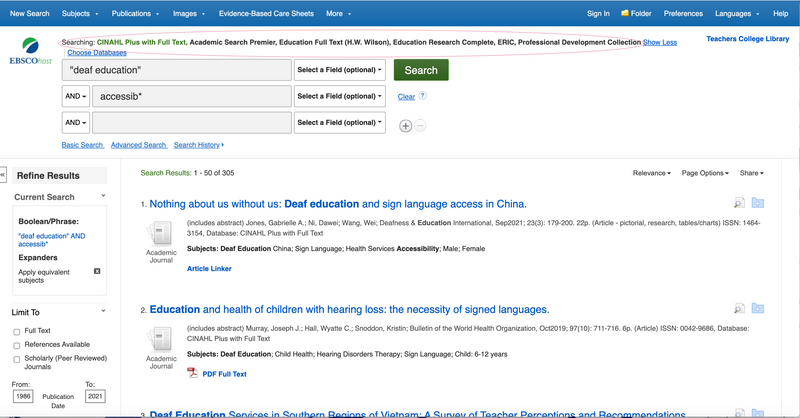
General Notes / Tips:
- Different approaches are helpful, depending on your topic, so be bold and explore!
- Topics that are very broad and /or well indexed in key databases may merit more focused searching (by provider or single database).
- Topics that are quite unusual, esoteric, or new may merit a larger, more federated search to yield more possible results.
- Doing an advanced search will help fine tune results by combining terms: AND (narrows down), OR (broadens out), NOT (eliminates records with certain terms).
- Using synonyms or like terms will likely increase results in a set of records, so thinking of additional words or terms may be very helpful in constructing a good search.
- Using a database's thesaurus will point you in the direction of recommended subject headings and help you understand how records are indexed.
- Doing a simple search will be more general, and it's then possible to use scopes or facets to narrow down the results.